Sharing Your Computer’s Network Connection
Windows 10 Alternate option
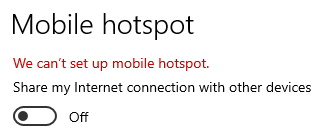
Mobile hotspot gives an error when attempting to turn it on.
If you receive this error when attempting to turn on the Windows 10 Mobile Hotspot then continue with the following instructions to see if you can allow your Pico machine to connect using an alternate method.
Determine Wireless card capabilities
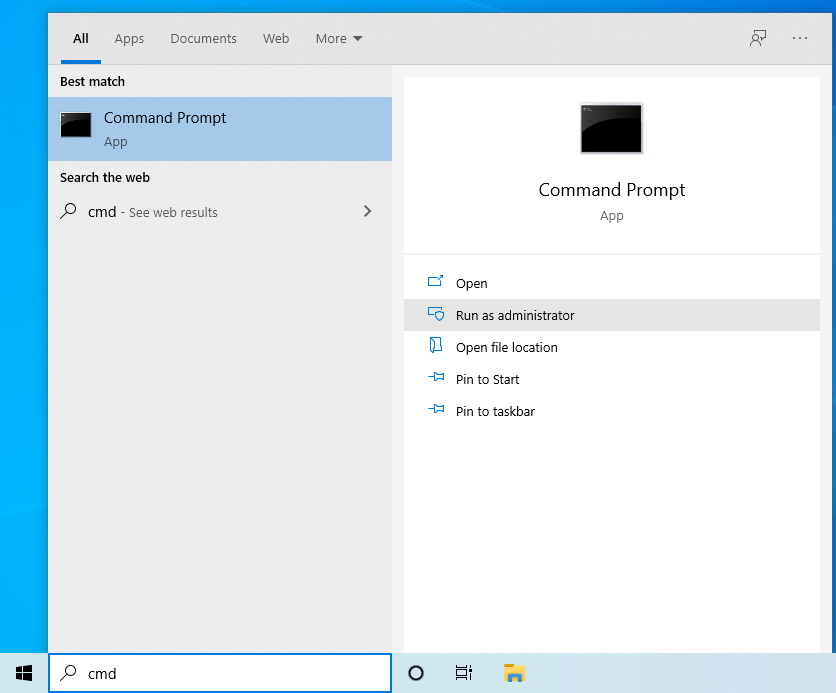
The first step will be to open a command prompt.
To do this click on the start button (four squares normally located at the bottom left of the screen) then type CMD.
Next you will need to click on the Run as Administrator and then click on the Yes button to open the command prompt window.
you now have a command prompt open which will look like the window below
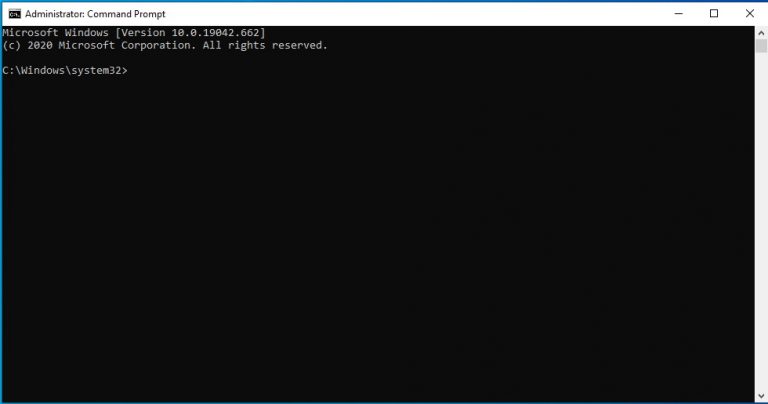
You will now need to type the following command:
netsh wlan show drivers
And then press enter.
You will see a listing of information about your wireless adapter that is installed within your computer
or any external adapter that you may have connected to your computer.
Look for the line that says “Hosted network support :” This will be followed by the word Yes or No.
If it says Yes you can continue as the following alternate setup should work to get your Pico connected to your computer.
If it says No then unfortunately your wireless adapter does not support Hosted network support then this method will not work for your wireless adapter.
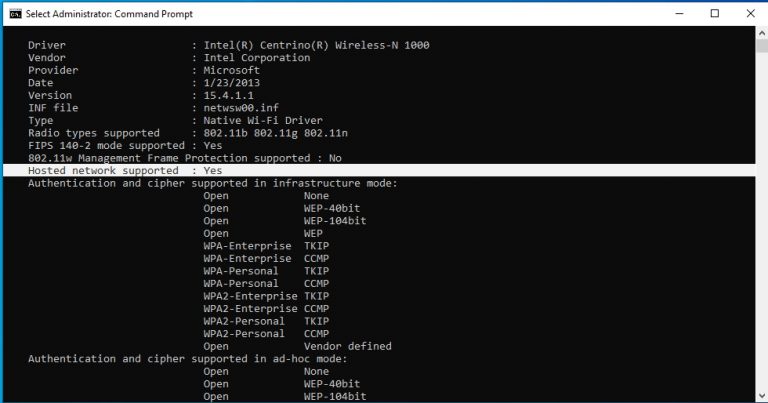
great! your network card supports hosted networking
Time to get setup so you can start brewing!
Next you will need to type the following command:
netsh wlan set hostednetwork mode=allow ssid=MyNetworkName key=MyPassword
- Replace MyNetWorkName with the name you would like to use for your wireless network that you are going to use to connect your Pico machine to your computer.
- Replace MyPassword with the password you want to use for this wireless network. This needs to be at least 8 characters (numbers / letters)
Provided everything was successful you can continue to the next step.
If you received any message that is different from the one on the right side then double check what you typed to make sure it was typed correctly.
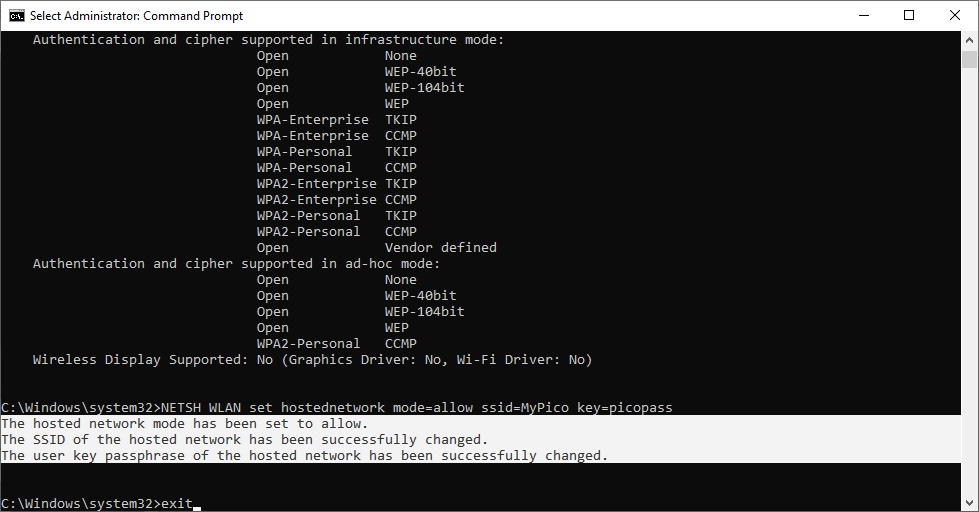
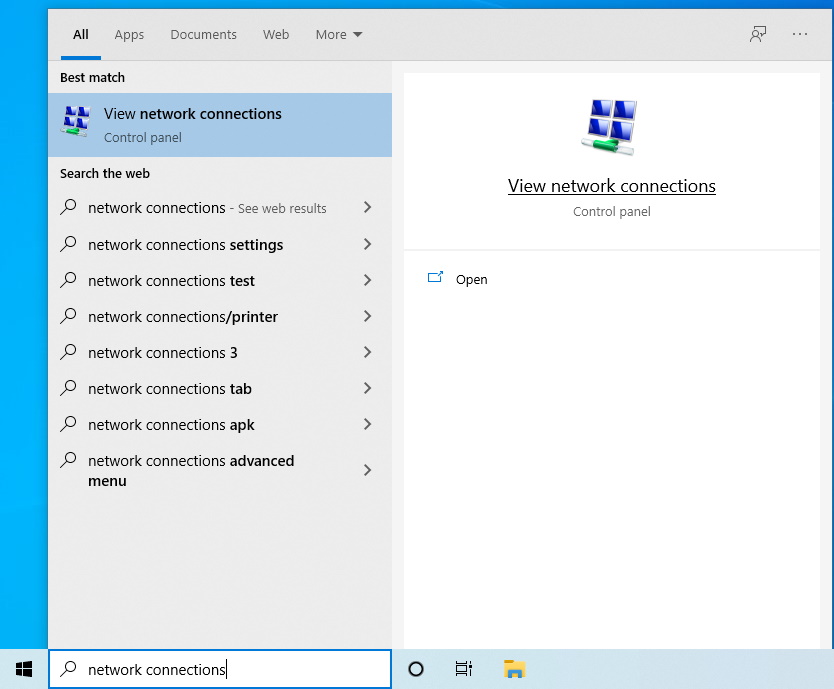
Type the following command:
netsh wlan start hostednetwork
and then press enter. You would receive a message that says “The hosted network started.”
Type exit or click on the X at the top right side of the Command Prompt window to close it.
Now click on the start button once again it is the four squares normally located at the bottom left of the screen.
Type Network Connections and then click on the option that says View network connections
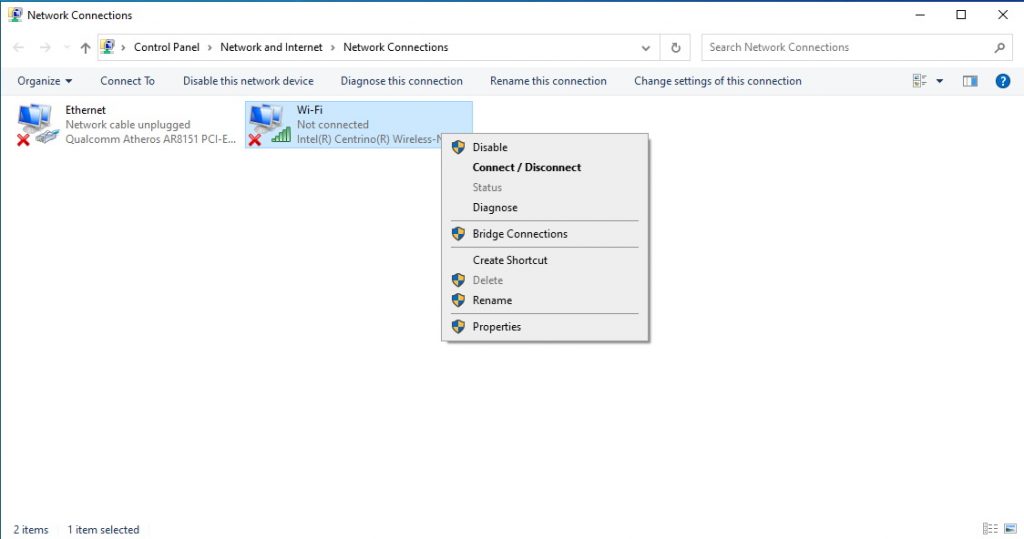
Now you will need to right click (click with the right button on your mouse) on your wireless adapter. This will display a menu and you will now click (left click) on the option Properties.
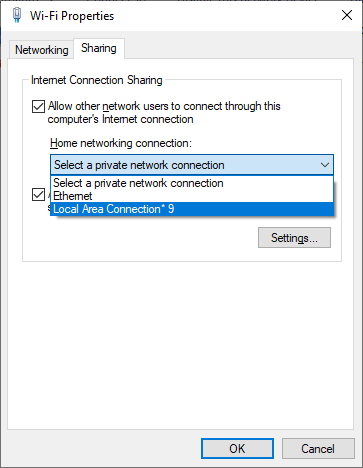
Just a few final steps and you will be finished!
- Click on the “Sharing” tab
- Click on the option Allow other network users to connect through this computer’s internet connection
- Next click on the box under the option “Home network connection”
- Click on the new network connection. This should be something similar to “Local Area Connection* 9”
- And finally click on the OK button
You now have a wireless hotspot setup so your Pico machine communicate to your computer.